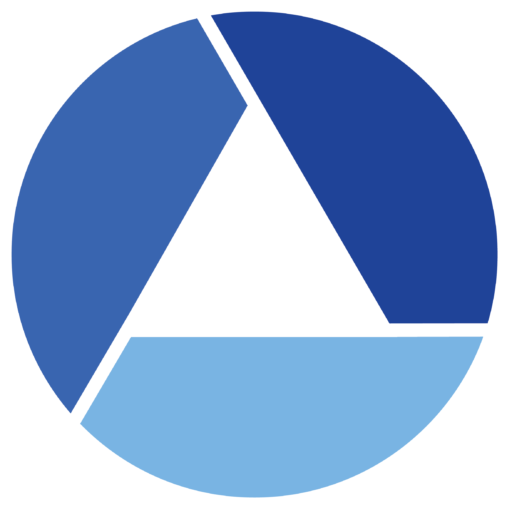Everly Putrajaya • 9 September 2023
Furthering the Dental Research Frontier
Author’s Guide to Microsoft Conference Management Toolkit (CMT)
Ensure that you have read the guideline before proceeding with the Submission Site to avoid any setbacks during the process
1. Assessing the Submission Site:
Click https://cmt3.research.microsoft.com to go to the Microsoft Conference Management Toolkit (CMT) platform.
Please register for an account with Microsoft Conference Management Toolkit (CMT) by clicking the “Register” button.
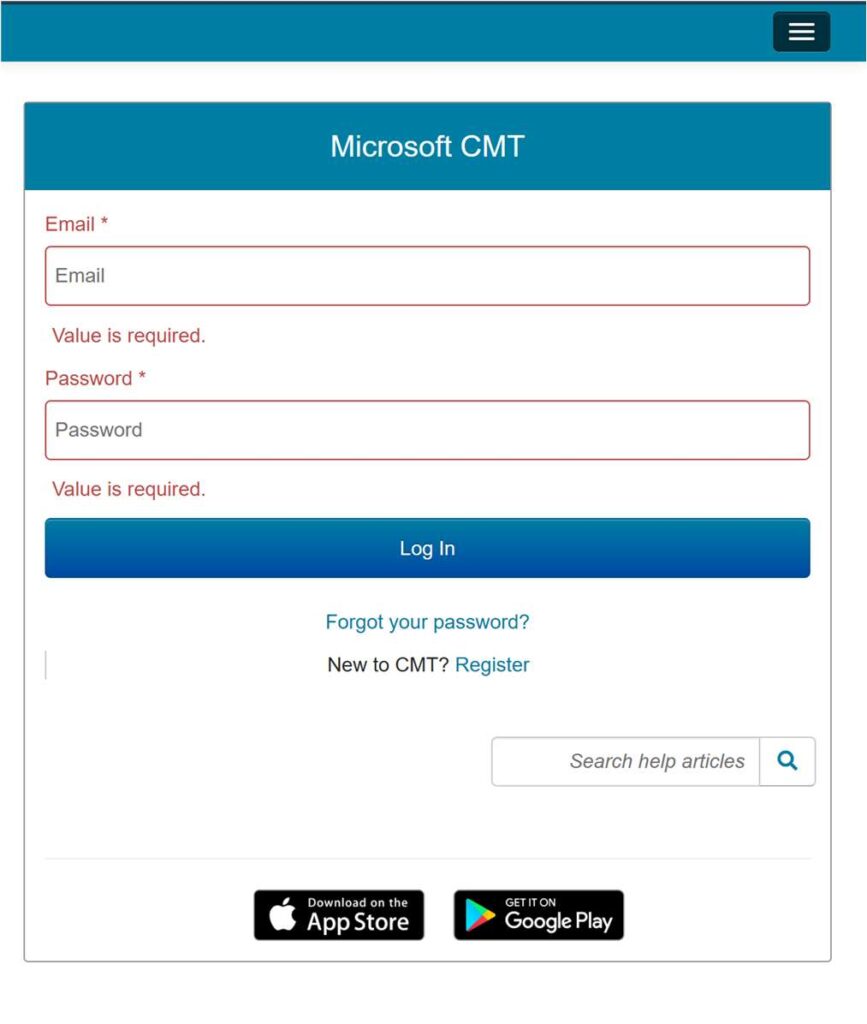
2. Once logged in, search for the conference in “type to filter”
use IADRMalSec2023. Click on THE 22ND ANNUAL SCIENTIFIC MEETING MALAYSIAN SECTION 2023.
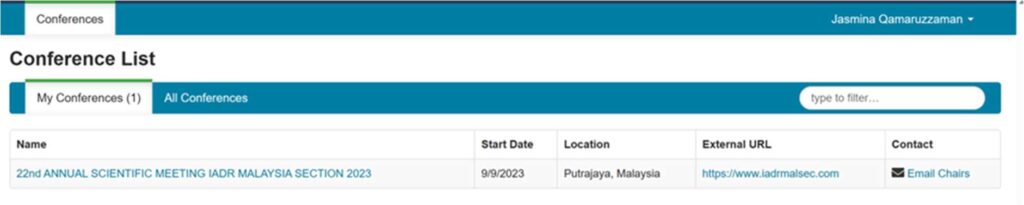
3. You will be taken to the Author Console
All your submissions will be listed on this page. Click on the “Create new submission” on the top-left corner of your screen to create a new submission.
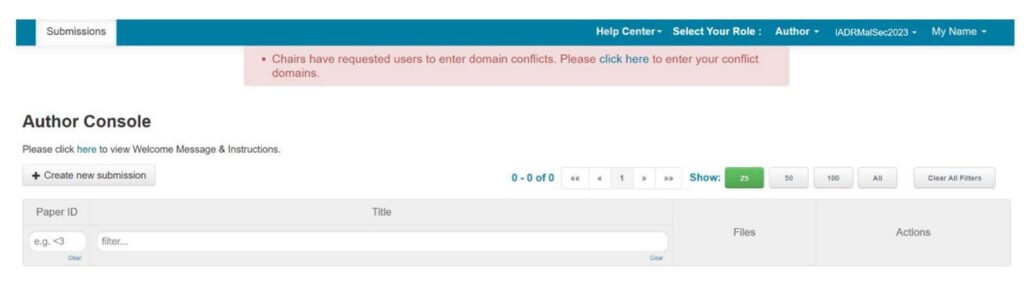
4. Completing the Submission Form
You will be asked to fill in the title of your paper, the abstract and a complete author list and type of presentation. Make sure to complete ALL required fields or your submission will not be saved.
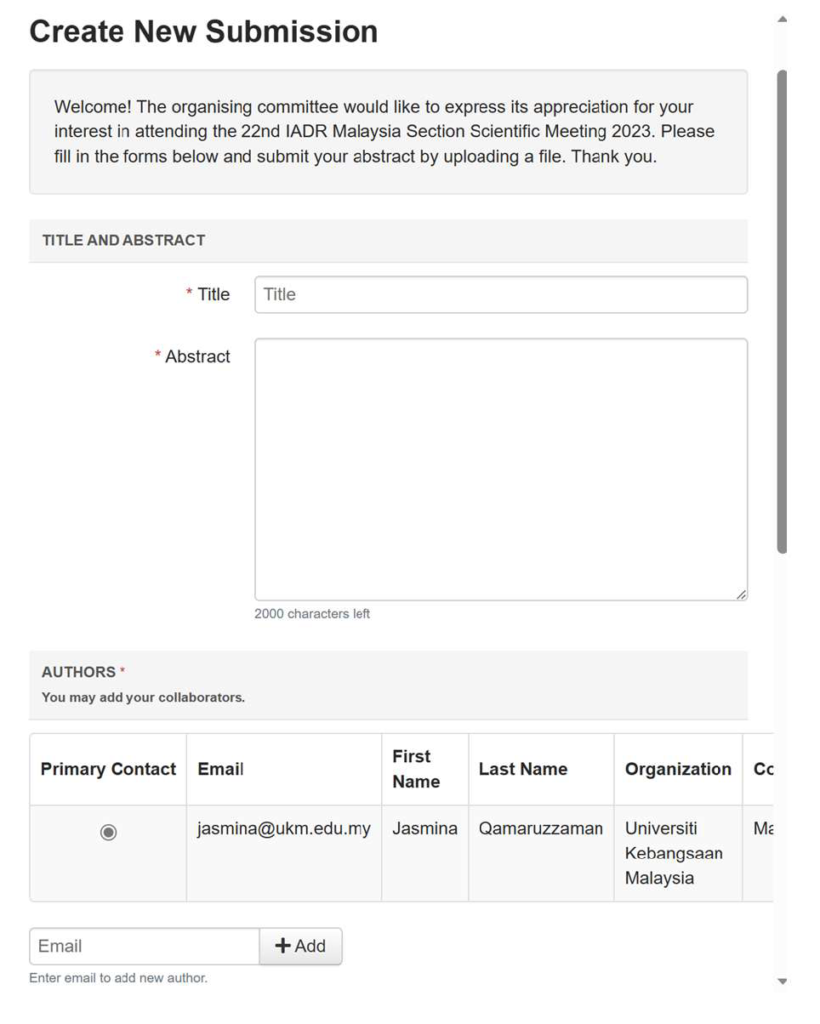
5. Adding Co-authors
You must enter all co-authors of the paper. Order the list of authors using the arrows on the right. You will not be able to change the order or add co-authors after the submission deadline. Make sure the names entered on CMT are spelt correctly.
If your co-author’s email address is not in the CMT database, CMT will prompt you to enter personal information on the co-author’s behalf.

6. Upload or Update Your Abstract / Manuscript File
Upload your Abstract / Manuscript in word doc file by either dragging your file to the box under the FILES section or by clicking the “Upload from Computer” Button.
Updating files: To update your file with a new version, delete the old file first by clicking the “x” beside the filename then upload a new one. Use the timestamp beside the filename as an indication of whether the last upload was successful. Make sure you click the “Save Changes” button at the bottom of the submission form.
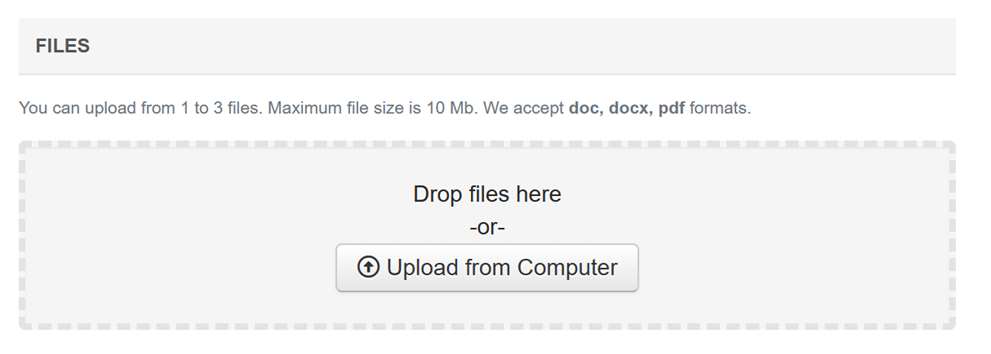
7. Choose your mode of presentation
Your choice of presentation mode is subject to change by the Secretariat. You will be informed of the changes via email.
*The manuscript submission selection (Proceeding / JUMMEC) will only be activated after the conference date.
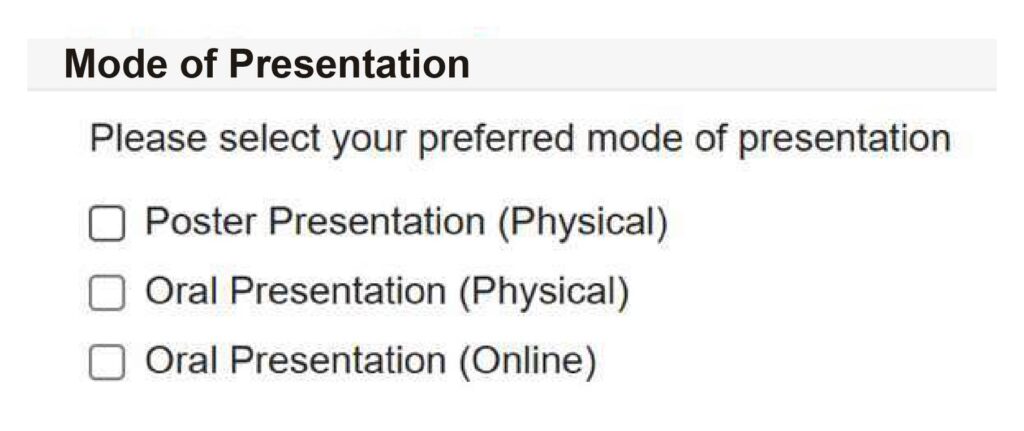
8. Make sure you click the “Submit” button at the bottom of the submission form. All successful submissions will be listed on your author console.
9. Submission Domain Conflicts
10. An official confirmation email will be sent to the primary author of each paper via CMT confirming your paper registration. Please take note of your paper ID as it will be used in any communication with the secretariat.
Tips for Login Errors
Discover helpful tips to troubleshoot and resolve common login errors efficiently.